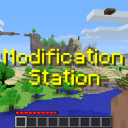mod_development:decompiling
Differences
This shows you the differences between two versions of the page.
| Both sides previous revisionPrevious revisionNext revision | Previous revision | ||
| mod_development:decompiling [2020/02/13 21:31] – [MCP] Copied some relevant info from Logan's NFC decompile guide rek | mod_development:decompiling [2023/03/22 19:13] (current) – [Requirements] zero | ||
|---|---|---|---|
| Line 5: | Line 5: | ||
| ====== Requirements ====== | ====== Requirements ====== | ||
| - | * JDK (Java Development Kit). [[https:// | + | * JDK (Java Development Kit). [[https:// |
| One of: | One of: | ||
| - | * [[https:// | + | |
| + | | ||
| * [[https:// | * [[https:// | ||
| ====== Instructions ====== | ====== Instructions ====== | ||
| After installing JDK, follow the instructions below depending on your choice of coder pack. | After installing JDK, follow the instructions below depending on your choice of coder pack. | ||
| + | |||
| + | ===== RetroMCP-Java ===== | ||
| + | - Download the latest release from Github Releases. | ||
| + | - To launch with the GUI, simply click on the JAR file twice. | ||
| + | - To launch with the CLI, use: <code bash> | ||
| + | - To launch the GUI from a CLI, type the following to launch the GUI: <code bash> | ||
| + | - After opening RetroMCP-Java, | ||
| + | - (Optional) Apply extra mods and APIs to '' | ||
| + | - Press the decompile button or type: <code bash> | ||
| ===== LTS ===== | ===== LTS ===== | ||
| + | - Download LTS by following the link above and clicking the green button named 'Clone or download', | ||
| - Export your LTS-master.zip to somewhere sensible (this will contain all your development files). | - Export your LTS-master.zip to somewhere sensible (this will contain all your development files). | ||
| - In the newly exported folder, run setup.bat or setup.sh depending on your OS (Use .bat on Windows). | - In the newly exported folder, run setup.bat or setup.sh depending on your OS (Use .bat on Windows). | ||
| Line 25: | Line 36: | ||
| - Download the appropriate version of MCP for your Minecraft version via the link above. | - Download the appropriate version of MCP for your Minecraft version via the link above. | ||
| - Export the zip to somewhere sensible (this will contain all your development files). | - Export the zip to somewhere sensible (this will contain all your development files). | ||
| - | - In the newly exported folder, insert minecraft_server.jar and the bin folder from your .minecraft into the folder named '/ | + | - In the newly exported folder, insert minecraft_server.jar and the bin folder from your .minecraft into the folder named '/ |
| - Open / | - Open / | ||
| - (Optional) If decompiling a mod, apply it to the relevant jar in the /jars folder. | - (Optional) If decompiling a mod, apply it to the relevant jar in the /jars folder. | ||
| - Run the decompile.bat/ | - Run the decompile.bat/ | ||
mod_development/decompiling.1581629501.txt.gz · Last modified: 2020/02/13 21:31 by rek